|
|
Issue 4
Topics
In the past, the field of computing was restricted to only those who had access
to them. Today, with the expansion of technology, a large portion of the population
now has a personal computer. These new computers are easy to use, and are nothing
like the old processors which required many years of study to operate. However,
today's computers are still not perfect. There are times that we have problems
with them that we can not solve alone.
Here we will try to highlight some of the most common problems and the solutions.
This section is divided into three areas. The first is about a specific problem,
and/or information about operating systems, browsers, and programs in general. The
second has useful advice, tips and tricks. The third section gives indispensible
links, which are interesting for both the newbie and the seasoned techie.
In the future, we would like to group these problems in terms of the distinct
application or system. As well, the tips we give on the user of Office
(Word-Excel-Access-Power Point), operating systems (Windows 98-ME-2000-XP),
browsers (Internet Explorer-Netscape Navigator-Opera-etc), security
(antivirus-firewall) and other applications, will be distributed according
to the category. This will come with time, and in the meantime we will
continue to provide smaller but useful pieces of information.
|
Tips n' Tricks
It doesn't matter for how much time you have been using Microsoft Word, always
there are new things to learn about it that increase the speed and efficiency
of your work. Here we have some favourite tips and shortcuts for Word.
Basic Tips for Word
Keyboard Tricks
Here are some keyboard shortcuts to quickly adjust the line spacing of a document.
Simply select the text you wish to adjust, and use one of the following:
- Ctrl-1 for single-spacing
- Ctrl-2 for double-spacing
- Ctrl-5 for line-and-a-half spacing
Do you want to see how your document will look when printed? Press Ctrl-F2 for a
shortcut to the Print Preview screen. Pressing Ctrl-F2 again will close the Print
Preview view.
More tips : Autotext
Don't let Autotext be a mystery to you. Autotext allows you to insert text and other
items quickly.
When you start to type a phrase and Word recognizes it, a small yellow popup will
appear with the full text (see Figure 3 below).
 Figure 3
Figure 3
If you wish to quickly complete the phrase, simply press
<Enter> and the phrase will automatically be completed for you.
Word already has many phrases built in. To see and edit
these phrases, go to the menu and select Insert | Autotext. From the submenu, select Autotext.
A dialog will appear (see Figure 4) where you may add, edit and delete Autotext entries.
To add a new entry, type the word or phrase in the box under the label "Enter AutoText
entries here" (indicated by the green arrow) and then click Add.
To delete an existing entry, scroll through the list to find the entry.
Click on the entry and then click the Delete button.
Be cautious when deleting as Word does not ask for confirmation.
In order to change an entry, you must delete it and then add a new one.
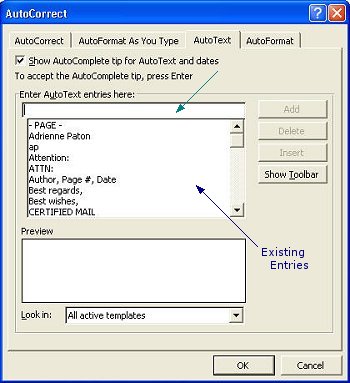
Figure 4
|
Technology Links
www.desarrolloweb.com

In Spanish. For all who like development, programming and databases.
www.servicioalpc.com/utiles/servicioalpc2.pdf
 In Spanish. A manual written that explains the basic principals of how Personal Computers (PCs) work.
It explains what a computer is, how it functions, and describes the basic components.
An excellent resource for all. It is in PDF. In order to read the document, you must have
Acrobat Reader installed on your system, which you can download for free here.
In Spanish. A manual written that explains the basic principals of how Personal Computers (PCs) work.
It explains what a computer is, how it functions, and describes the basic components.
An excellent resource for all. It is in PDF. In order to read the document, you must have
Acrobat Reader installed on your system, which you can download for free here.
www.belarc.com
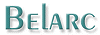 In English. The Belarc Advisor
a tool that we at Western IT Solutions
always recommend. It builds a detailed profile of your installed software and hardware,
and displays the results in your Web browser.
All of your PC profile information is kept private on your PC and is not
sent to any web server. We highly recommend that you download and install this
tool and run it. Print the results and keep them as it will assist you or
your technician in any future repairs.
It will provide details such as the type and amount of memory your computer has, the
operating system, the hard drive and its capacity, the type of motherboard, the
type of BIOS, etc.
In English. The Belarc Advisor
a tool that we at Western IT Solutions
always recommend. It builds a detailed profile of your installed software and hardware,
and displays the results in your Web browser.
All of your PC profile information is kept private on your PC and is not
sent to any web server. We highly recommend that you download and install this
tool and run it. Print the results and keep them as it will assist you or
your technician in any future repairs.
It will provide details such as the type and amount of memory your computer has, the
operating system, the hard drive and its capacity, the type of motherboard, the
type of BIOS, etc.
|
|

Tucows offers 30,000
programs for download, many of which are free and others have a limited trial period.
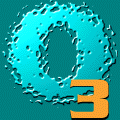
What is Oxygen3
24h-3 24h-365d?
It is a daily publication about computer security that Panda Software
sends by email. It is available in Spanish or English. The subscription is free.

The World Wide Web Consortium
The World Wide Web Consortium (W3C) develops interoperable technologies
(specifications, guidelines, software, and tools) to lead the Web to
its full potential. W3C is a forum for information, commerce,
communication, and collective understanding.
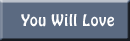
An E-zine (electronic magazine) that arrives in your email two times per month,
information about interesting web sites and computer tips. To subscribe,
go to the section "Subscribe" and put your email address.
|
This section is produced by the professionals at
Western IT Solutions
who collaborate with us in the technical aspect of this web site.
|
|
|