|
|
Issue 5
Topics
In the past, the field of computing was restricted to only those who had access
to them. Today, with the expansion of technology, a large portion of the population
now has a personal computer. These new computers are easy to use, and are nothing
like the old processors which required many years of study to operate. However,
today's computers are still not perfect. There are times that we have problems
with them that we can not solve alone.
Here we will try to highlight some of the most common problems and the solutions.
This section is divided into three areas. The first is about a specific problem,
and/or information about operating systems, browsers, and programs in general. The
second has useful advice, tips and tricks. The third section gives indispensible
links, which are interesting for both the newbie and the seasoned techie.
In the future, we would like to group these problems in terms of the distinct
application or system. As well, the tips we give on the user of Office
(Word-Excel-Access-Power Point), operating systems (Windows 98-ME-2000-XP),
browsers (Internet Explorer-Netscape Navigator-Opera-etc), security
(antivirus-firewall) and other applications, will be distributed according
to the category. This will come with time, and in the meantime we will
continue to provide smaller but useful pieces of information.
|
Problems
Q: I want to clean out my email, but I have many email messages
with pictures and movie clips. I don't want to delete them, but there
are so many messages in my Inbox that it is hard to find anything.
What can I do? I am using Outlook Express.
A: You can save your attached pictures and movie clips to a folder on your
computer. Once you have saved them, you can delete the email messages from your Inbox.
- First, decide where you want to store these pictures and movie clips.
An easy place to find them will be in a folder on your Desktop.
- To make a new folder, right click on an empty space on your Desktop. From the
popup menu, click on New then click on Folder from the sub-menu that appears (see
Figure 1).
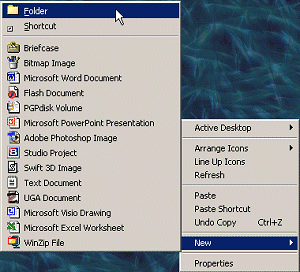 Figure 1
Figure 1
- A new folder will be made for you. Rename the folder so you know what is in it. (see Figure 2).
 Figure 2
Figure 2
Note: If you do not see the New option when you right click on your
Desktop, try right clicking again in an area that has no icons.
Hint: To quickly rename a folder, click on it once to highlight it,
then press the F2 key.
To save an attachment, you must double click on the email to open it.
In the open email message, there is a line labeled Attach:, and in
this line you will see the one or more attachments (see Figure 3). You have the
option to save one file at a time, or all at once.
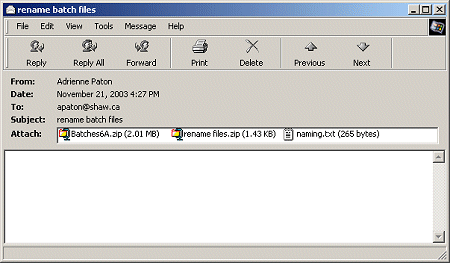 Figure 3
Figure 3
Saving One File
- If you wish to save only one of many attached files, right click on the
file you wish to save. From the popup menu that appears, select
Save As… (see Figure 4)
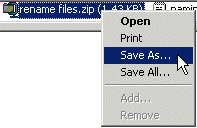 Figure 4
Figure 4
- A save file dialog window will appear. Navigate to the new folder you created and double click on the folder to open it. Click on the Save button to save the file.
Saving All Attachments at Once
- If you have many attached files and you wish to save them all to the same
folder, right click on any one of them and select Save All…. The save all
window appears (see Figure 5).
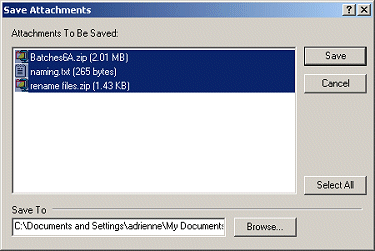 Figure 5
Figure 5
- Click on the Browse button and navigate to the folder you made, then
click OK. Click the Save button.
- You can now delete the email, and the pictures and movie clips will remain on your computer.
Remember: To completely delete the email messages, right click on the Deleted Items
folder and select Empty 'Deleted Items' Folder
|
Tips n' Tricks
It doesn't matter for how much time you have been using Microsoft Word, always
there are new things to learn about it that increase the speed and efficiency
of your work. Here we have some favourite tips and shortcuts for Word.
Basic Tips for Word
Keyboard Tricks
You don't have a Spanish keyboard, but you would like to type with the proper
accents (especially for words like año). Do not despair - there are simple
keystrokes using the ALT key that will give you the properly accented letters,
as well as punctuation.
| ALT - 130 | é |
| ALT - 160 | á |
| ALT - 161 | í |
| ALT - 162 | ó |
| ALT - 163 | ú |
|
| ALT - 164 | ñ |
| ALT - 165 | Ñ |
| ALT - 168 | ¿ |
| ALT - 173 | ¡ |
| | |
|
To use these keystrokes, hold down the ALT key while typing the number sequence.
Note: These keystrokes are not limited to Word; they can be used in almost any Microsoft program.
More tips : Quick Lines
At times you may want to have a horizontal line across the page to separate
sections in a Word document. There are quick ways to produce 6 different styles
of lines.
Press ENTER to begin a new line. Then press one of the keystrokes below and
press ENTER to create the line.
| 3 dashes (-) | single line |
| 3 asterisks (*) | dashed line |
| 3 tildes (~) | zigzag line |
| 3 equal signs (=) | double line |
| 3 underscores (_) | thick line |
| 3 number signs (#) | thick and thin line |
|
For example, press ENTER, then press three dashes (-) in a row, then press
ENTER again, and you should see a single line across the page.
If this doesn't work, select Format | AutoFormat | Options, and in the window
that appears select the tab AutoFormat As You Type and ensure that there is a
check mark beside Borders.
|
Technology Links
To own a computer implies certain responsibilities on our part, one of which is
stopping email hoaxes from spreading.
There are few things more annoying that opening your email and finding that you have
a chain letter, urban legend, or hoax. To know that there are people who
intentionally create these hoaxes appealing to the human compassion is repulsive.
We should be aware that the intents of these individuals are to make fun of
well-meaning people. These false "messages of compassion" that we re-send to our
friends only causes more traffic on the Internet, fills the mailboxes of our friends
unnecessarily, and makes a mockery of our ingenuity.
To learn more about email hoaxes, we recommend the links below.
In Spanish
Rompe Cadenas
This Argentinian site has good information about Hoaxes and Chains.
VS Antivirus
A Uruguayan website with useful information about hoaxes.
It contains information about viruses and notes about the use of your computer.
Although the design is not very functional, the content is very good.
En Inglés
Snopes.com
Uno de los mas completos sitios en Ingles acerca de los Hoaxes.
Estructurado en secciones, su navegacion es sencilla y la informacion es cuantiosa.
about.com: Urban Legends and Folklore
The Museum of Hoaxes
|
|
Useful Tidbit:
To quickly rename a folder, click on it once to highlight it,
then press the F2 key. Type the new name and press Enter.
|

Tucows ofrece 30,000
programas para descargar, muchos de ellos gratis y otros con uso limitado de prueba.
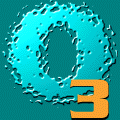
¿Qué es Oxygen3
24h-3 24h-365d?
Es una publicación diaria sobre seguridad informática que Panda Software distribuye en español e inglés, a través de correo electrónico y de forma gratuita.

The World Wide Web Consortium
The World Wide Web Consortium (W3C) desarrolla tecnologías multioperacionales (especificaciones, lineamientos, software, y herramientas) para llevar la Red a todo su potencial.
W3C es un foro para la información, comercio, comunicaciones, y un entendimiento colectivo.
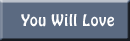
E-zine (magazine electronico) en Ingles, entrega quincenalmente en tu correo, informacion acerca de websites interesantes, tips para tu computadora y tambien info pintoresca. Debes ir a la seccion
"subscribe" y poner tu e-mail.
|
This section is produced by the professionals at
Western IT Solutions
who collaborate with us in the technical aspect of this web site.
|
|
|